


Built by developers for developers
ABOUT POLYGON
In essence, Polygon is a protocol for building Ethereum-compatible blockchain networks and a framework for connecting them. Polygon combines Ethereum and sovereign blockchains into a complete multi-chain system.
See the video below and learn how to stake/delegate on our Staking4All node on the Polygon proof of stake chain.



Polygon
Above are 2 videos showing you
how to delegate your MATIC tokens on the Polygon Network
One for mobile and one for desktop... but if videos are not 'your thing' or you prefer to go through more thoroughly and double check the steps, we have provided a text version below.
The first step is to have Metamask installed. Staking and delegations are done on the Ethereum Mainnet network, so make sure you are connected to the correct network (Ethereum Mainnet).
You will need ETH for gas fees and the amount of MATIC tokens you wish to stake loaded on your Metamask wallet.

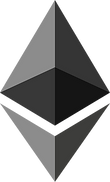
Once you have your Metamask set up, go to the Polygon staking website -
https://staking.polygon.technology/
and click on 'Login'

You will see that a pop-up will appear where you can select the wallet of your choice, for this tutorial we will be using Metamask.

When you click the Metamask option your wallet will open, now you can enter your password and click 'unlock'.

The Polygon website will now connect to your Metamask extension. See each step and then click the 'buttons' to proceed with the connection. Be sure to read through each step and only continue if you agree.



Now you can see your that your wallet is connected by looking at the top right hand corner.
Scroll down to the validator section (or click on 'All Validators' on the top left) and use the search bar to type in the name of your favourite validator - Staking4All.
Click the 'Delegate' button to continue.

The delegation menu will pop up and you can now type in the amount you want to delegate. Click 'Continue'

Metamask pops up and asks for you to confirm the transaction to approve the delegation, there is a ETH gas fee that will be incurred for this transaction.

Wait for the transaction to be completed on the blockchain. You can see the transaction progress by clicking on 'View on Etherscan'.

Now that the delegation has been approved, we will delegate our MATIC by clicking on the 'Delegate' button.
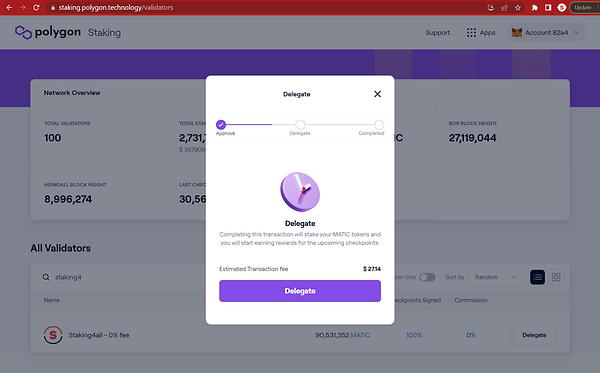
Confirm on Metamask and wait for the transaction to go through. You will see a success message once it has been confirmed.

To view and manage your delegations, go to 'My Account'.

On this page you will see your stake amount, how many validators you have delegated to and your rewards. Your rewards will increase each day and can be managed by selecting from a few different options.
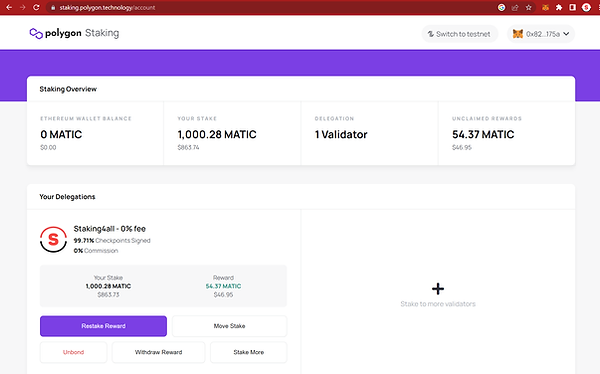
Validators provide the technical ablilities to be able to offer a secure and stable infrastructure.
Validators create new blocks on Polygon.
Not everyone has the know-how, time or ability to be a validator, however token holders can delegate a portion of their tokens to a validator.
Delegating is also called staking.
When you delegate tokens to a validator, you are helping to secure the network and you will receive rewards for your assistance.
Your tokens will always remain your property and Staking4All cannot move your tokens anywhere.
Yes, you can 'undelegate' or 'unstake' your tokens at any time. It does take about 9 days for your token to undelegate and become transferrable.
It is possible to 'redelegate' without the 9 day waiting period.
There are a few different wallets where you can delegate your Matic tokens such as Klever for mobile and Metamask for desktop
You can view our video for a step-by-step guide on how to delegate using the mobile Klever wallet.
To delegate using your desktop, see the Staking4All guide
Not everyone has the know-how, time or ability to be a validator, however token holders can delegate a portion of their SEDA tokens to a validator.
Delegating is also called staking.
Not everyone has the know-how, time or ability to be a validator, however token holders can bond a portion of their tokens in order to nominate/stake on a validator.
Nominating is the equivalent of staking.
Validators provide the technical abilities to be able to offer a secure and stable infrastructure.
Validators create new blocks on Starknet.
Validators provide the technical abilities to be able to offer a secure and stable infrastructure.
Validators create new blocks on Seda.
When you bond coins to nominate a validator, you are helping to secure the network and you will receive rewards for your assistance.
Your coins will always remain your property and Staking4All cannot move your tokens anywhere.
When you bond tokens to stake on a validator, you are helping to secure the network and you will receive rewards for your assistance.
Your tokens will always remain your property and Staking4All cannot move your tokens anywhere.
Yes, you can 'unstake' your tokens at any time. The unstaking process involves that you stop nominating and then unbond your tokens. It takes 21 days for your tokens to unbond and become transferrable.
You can adjust your nominations and select other validators without needing to unbond tokens.
Yes, you can 'unbond' your tokens at any time. The unbonding process involves that you stop nominating and then unbond your tokens. It takes 21 days for your funds to unbond and become transferrable.
You can go to the Starknet staking page to stake your STRK tokens on Starknet.
Watch our step-by-step video guides for more information on how to stake your STRK.
You can go to the Keplr staking dashboard to stake/nominate on the Sedanetwork.
Watch our step-by-step video guides for more information on how to get SEDA and also how to stake.
Not everyone has the know-how, time or ability to be a validator, however coin holders can delegate a portion of their Q tokens to a validator.
Delegating is also called staking.
Validators provide the technical abilities to be able to offer a secure and stable infrastructure.
Validators create new blocks on Q.
When you bond coins to nominate a validator, you are helping to secure the network and you will receive rewards for your assistance.
Your coins will always remain your property and Staking4All cannot move your tokens anywhere.
Yes, you can 'unbond' your tokens at any time. There might be an unbonding period during which you will not be able to use your tokens. Once the unbonding period is over your tokens will become transferrable.
You can go to the Q staking website to stake/nominate on the Q network.
Watch our step-by-step video guide for more information on how to stake,
Not everyone has the know-how, time or ability to be a validator, however coin holders can delegate a portion of their EGLD coins to a validator.
Delegating is also called staking.
Validators provide the technical abilities to be able to offer a secure and stable infrastructure.
Validators create new blocks on MultiversX.
When you bond coins to nominate a validator, you are helping to secure the network and you will receive rewards for your assistance.
Your coins will always remain your property and Staking4All cannot move your tokens anywhere.
Yes, you can 'unbond' your tokens at any time. Unbonding period is a timeframe in which the funds are locked when you unstake. The unbonding period on MultiversX is 10 days, after which you can finalize the withdrawal, and the undelegated amount will be transferred to your available balance.
You can go to the MultiversX wallet website to stake/nominate on the MultiversX network.
Watch our step-by-step video guide for more information on how to stake,
Not everyone has the know-how, time or ability to be a validator, however coin holders can delegate a portion of their DYM coins to a validator.
Delegating is also called staking.
Validators provide the technical abilities to be able to offer a secure and stable infrastructure.
Validators create new blocks on Dymension.
When you bond coins to nominate a validator, you are helping to secure the network and you will receive rewards for your assistance.
Your coins will always remain your property and Staking4All cannot move your tokens anywhere.
Yes, you can 'unbond' your tokens at any time. The unbonding process involves that you stop nominating and then unbond your tokens. It takes 21 days for your funds to unbond and become transferrable.
You can go to the Dymension Staking Portal to stake/nominate on the Dymension network.
Watch our step-by-step video guide for more information on how to stake,
Not everyone has the know-how, time or ability to be a validator, however coin holders can delegate a portion of their BCUT tokens to a validator.
Delegating is also called staking.
When you delegate your BCUT tokens, you are helping to secure the network and you will receive rewards for your assistance.
Your tokens will always remain your property and Staking4All cannot move your tokens anywhere.
Yes, you can 'unbond' your tokens at any time. The unbonding process involves that you stop nominating and then unbond your tokens. It takes 28 days for your funds to unbond and become transferrable.
You can go to the bitsCrunch app to delegate your BCUT tokens.
Watch our step-by-step video guide for more information on how to delegate.
Validators provide the technical abilities to be able to offer a secure and stable infrastructure.
Validators create new blocks on Klever.
Not everyone has the know-how, time or ability to be a validator, however token holders can delegate a portion of their tokens to a validator.
Delegating is also called staking.
When you delegate tokens to a validator, you are helping to secure the network and you will receive rewards for your assistance.
Your tokens will always remain your property and Staking4All cannot move your tokens anywhere.
Yes, you can 'undelegate' or 'unstake' your tokens at any time.
In order to unstake, you must first unfreeze your staked KLV. Once you unfreeze your KLV, you can withdraw it 7 days later.
You can download the mobile Klever wallet on Android or IOS and view our video for a step-by-step guide on how to stake.
Validators provide the technical abilities to be able to offer a secure and stable infrastructure.
Validators create new blocks on Near.
Not everyone has the know-how, time or ability to be a validator, however token/coin holders can delegate a portion of their tokens/coins to a validator.
Delegating is also called staking.
When you delegate tokens to a validator, you are helping to secure the network and you will receive rewards for your assistance.
Your tokens/coins will always remain your property and Staking4All cannot move your tokens anywhere.
You can view our above video for a step-by-step guide on how to stake your Near tokens.
Here is the link to the Near staking wallet
Yes, you can withdraw your stake at any time. Take note that 'unstaked' tokens will be made available pending a release period of ~52-65hrs (4 epochs).
Validators provide the technical abilities to be able to offer a secure and stable infrastructure.
Validators create new blocks on Celer.
Not everyone has the know-how, time or ability to be a validator, however token holders can delegate a portion of their CELR tokens to a validator.
Delegating is also called staking.
When you delegate tokens to a validator, you are helping to secure the network and you will receive rewards for your assistance.
Your tokens will always remain your property and Staking4All cannot move your tokens anywhere.
Yes, you can withdraw your stake at any time. It does take about 1 week for your tokens to be withdrawn and become transferrable.
It is possible to 'redelegate' without the 1 week waiting period.
You can view our video for a step-by-step guide on how to delegate using MetaMask on your computer.
Here is the link to the Celer staking page.
Validators provide the technical abilities to be able to offer a secure and stable infrastructure.
Validators create new blocks on Dock.
Not everyone has the know-how, time or ability to be a validator, however token holders can bond a portion of their DOCK tokens in order to nominate a validator.
Nominating is the equivalent of staking.
When you bond tokens to nominate a validator, you are helping to secure the network and you will receive rewards for your assistance.
Your tokens will always remain your property and Staking4All cannot move your tokens anywhere.
Yes, you can 'unstake' your tokens at any time. The unstaking process involves that you stop nominating and then unbond your tokens. It takes 7 days for your token to unbond and become transferrable.
You can adjust your nominations and select other validators without needing to unbond tokens.
You can go to the Dock explorer to stake/nominate.
You can view our video above for a step-by-step guide on how to stake.
Validators provide the technical abilities to be able to offer a secure and stable infrastructure.
Validators create new blocks on Harmony One.
Not everyone has the know-how, time or ability to be a validator, however token holders can delegate a portion of their tokens to a validator.
Delegating is also called staking.
When you delegate tokens to a validator, you are helping to secure the network and you will receive rewards for your assistance.
Your tokens will always remain your property and Staking4All cannot move your tokens anywhere.
Yes, you can 'undelegate' or 'unstake' your tokens at any time. It does take 1 epoch (about 18 hours) for your tokens to be 'unstaked' and become transferrable.
You can find more info on how to stake by watching our videos above for a step-by-step guide.
Go to the Harmony One staking website to stake on your favourite validator.
Validators provide the technical abilities to be able to offer a secure and stable infrastructure.
Validators create new blocks on Cudos.
Not everyone has the know-how, time or ability to be a validator, however token holders can delegate a portion of their CUDOS tokens to a validator.
Delegating is also called staking.
When you delegate tokens to a validator, you are helping to secure the network and you will receive rewards for your assistance.
Your tokens will always remain your property and Staking4All cannot move your tokens anywhere.
Yes, you can withdraw your stake at any time. There is a 21-day 'unbonding' period between token 'undelegation' and the tokens being usable in your wallet, for security reasons.
It is possible to 'redelegate' without the 21 day 'unbonding' period.
You can view our video for a step-by-step guide on how to delegate using the Keplr extension on your computer.
Here is the link to the Cudos staking page.
Validators provide the technical abilities to be able to offer a secure and stable infrastructure.
Validators create new blocks on AssetMantle.
Not everyone has the know-how, time or ability to be a validator, however token holders can delegate a portion of their tokens to a validator.
Delegating is also called staking.
When you delegate tokens to a validator, you are helping to secure the network and you will receive rewards for your assistance.
Your tokens will always remain your property and Staking4All cannot move your tokens anywhere.
Yes, you can 'undelegate' or 'unstake' your tokens at any time. It does take 21 days for your tokens to undelegate and become transferrable. During this 'unbonding' period you will not earn rewards.
You can find more info on how to delegate by watching our video above for a step-by-step guide.
Go to wallet.assetmantle.one to stake on your favourite validator.
Validators are referred to as collators on parachains. They provide the technical abilities to be able to offer a secure and stable infrastructure.
Collators create new blocks on Bifrost.
Not everyone has the know-how, time or ability to be a collator, however token holders can bond a portion of their BNC tokens in order to nominate a collator.
Nominating is the equivalent of staking.
When you bond tokens to nominate a collator, you are helping to secure the network and you will receive rewards for your assistance.
Your tokens will always remain your property and Staking4All cannot move your tokens anywhere.
Yes, you can 'unstake' your tokens at any time. The unstaking process involves that you stop nominating and then unbond your tokens. It takes 7 days for your tokens to unbond and become transferrable.
You can adjust your nominations and select other validators without needing to unbond tokens.
You can view our video above for a step-by-step guide on how to stake your BNC tokens using your Polkadot.js wallet.
Validators provide the technical abilities to be able to offer a secure and stable infrastructure.
Validators create new blocks on Mars Protocol.
Not everyone has the know-how, time or ability to be a validator, however token/coin holders can delegate a portion of their tokens/coins to a validator.
Delegating is also called staking.
When you delegate tokens/coins to a validator, you are helping to secure the network and you will receive rewards for your assistance.
Your tokens/coins will always remain your property and Staking4All cannot move your tokens/coins anywhere.
Yes, you can 'undelegate' or 'unstake' your tokens/coins at any time. It does take 14 days for your tokens to be 'unstaked' and become transferrable. During this 'unbonding' period you will not earn rewards.
You can find more info on how to delegate by watching our video above for a step-by-step guide.
Links:
Validators provide the technical abilities to be able to offer a secure and stable infrastructure.
Validators create new blocks on Velas.
Not everyone has the know-how, time or ability to be a validator, however token holders can delegate a portion of their tokens to a validator.
Delegating is also called staking.
When you stake in Velas, there is a 'warming up' period before your stake becomes active, it is about 2 days. Thereafter you will start earning rewards which are automatically added to your active stake to compound.
When you delegate tokens to a validator, you are helping to secure the network and you will receive rewards for your assistance.
Your tokens will always remain your property and Staking4All cannot move your tokens anywhere.
Yes, you can 'undelegate' or 'unstake' your tokens at any time.
There is a 'cooling down' period where your stake will be frozen until it becomes liquid. This takes about 2 days.
You can find more info on how to stake by watching our video for a step-by-step guide.
Go to the Velas website to stake on your favourite validator.
Validators provide the technical abilities to be able to offer a secure and stable infrastructure.
Validators create new blocks on Blast.
Not everyone has the know-how, time or ability to be a validator, however token/coin holders can delegate a portion of their tokens/coins to a validator.
Delegating is also called staking.
When you delegate tokens/coins to a validator, you are helping to secure the network and you will receive rewards for your assistance.
Your tokens/coins will always remain your property and Staking4All cannot move your tokens/coins anywhere.
Yes, you can 'undelegate' or 'unstake' your tokens/coins at any time. It does take 14 days for your tokens to be 'unstaked' and become transferrable. During this 'unbonding' period you may not earn rewards.
You can find more info on how to delegate by watching our video above for a step-by-step guide.
Links:
Validators provide the technical abilities to be able to offer a secure and stable infrastructure.
Validators create new blocks on Aura Network.
Not everyone has the know-how, time or ability to be a validator, however token/coin holders can delegate a portion of their tokens/coins to a validator.
Delegating is also called staking.
When you delegate tokens/coins to a validator, you are helping to secure the network and you will receive rewards for your assistance.
Your tokens/coins will always remain your property and Staking4All cannot move your tokens/coins anywhere.
You can find more info on how to delegate by watching our video above for a step-by-step guide.
Go to aurascan.io to stake on your favourite validator.
Yes, you can 'undelegate' your coins at any time. It does take 14 days for your coins to be 'undelegated' and become transferrable. During this period you will not earn rewards.
Validators provide the technical ablilities to be able to offer a secure and stable infrastructure.
Validators create new blocks on Polygon.
Not everyone has the know-how, time or ability to be a validator, however token holders can delegate a portion of their tokens to a validator.
Delegating is also called staking.
When you delegate tokens to a validator, you are helping to secure the network and you will receive rewards for your assistance.
Your tokens will always remain your property and Staking4All cannot move your tokens anywhere.
Yes, you can 'undelegate' or 'unstake' your tokens at any time. It does take about 9 days for your token to undelegate and become transferrable.
It is possible to 'redelegate' without the 9 day waiting period.
There are a few different wallets where you can delegate your Matic tokens such as Klever for mobile and Metamask for desktop
You can view our video for a step-by-step guide on how to delegate using the mobile Klever wallet.
To delegate using your desktop, see the Staking4All guide
Validators provide the technical abilities to be able to offer a secure and stable infrastructure.
Validators create new blocks on StaFi.
Not everyone has the know-how, time or ability to be a validator, however token holders can bond a portion of their FIS tokens in order to nominate a validator.
Nominating is the equivalent of staking.
When you bond tokens to nominate a validator, you are helping to secure the network and you will receive rewards for your assistance.
Your tokens will always remain your property and Staking4All cannot move your tokens anywhere.
Yes, you can 'unstake' your tokens at any time. The unstaking process involves that you stop nominating and then unbond your tokens. It takes 7 days for your token to unbond and become transferrable.
You can adjust your nominations and select other validators without needing to unbond tokens.
You can go to the StaFi explorer to stake/nominate.
You can view our video above for a step-by-step guide on how to stake.
Validators provide the technical abilities to be able to offer a secure and stable infrastructure.
Validators create new blocks on Persistence.
Not everyone has the know-how, time or ability to be a validator, however token holders can delegate a portion of their tokens to a validator.
Delegating is also called staking.
When you delegate tokens to a validator, you are helping to secure the network and you will receive rewards for your assistance.
Your tokens will always remain your property and Staking4All cannot move your tokens anywhere.
Yes, you can 'undelegate' or 'unstake' your tokens at any time. It does take 21 days for your tokens to undelegate and become transferrable. During this 'unbonding' period you will not earn rewards.
You can find more info on how to delegate by watching our video above for a step-by-step guide.
Go to wallet.persistence.one to stake on your favourite validator.
Validators provide the technical abilities to be able to offer a secure and stable infrastructure.
Validators create new blocks on Centrifuge.
Not everyone has the know-how, time or ability to be a validator, however token holders can bond a portion of their CFG tokens in order to nominate a validator.
Nominating is the equivalent of staking.
When you bond tokens to nominate a validator, you are helping to secure the network and you will receive rewards for your assistance.
Your tokens will always remain your property and Staking4All cannot move your tokens anywhere.
Yes, you can 'unstake' your tokens at any time. The unstaking process involves that you stop nominating and then unbond your tokens. It takes 7 days for your tokens to unbond and become transferrable.
You can adjust your nominations and select other validators without needing to unbond tokens.
You can go to the Centrifuge explorer to stake/nominate.
You can view our video above for a step-by-step guide on how to stake.
Validators provide the technical abilities to be able to offer a secure and stable infrastructure.
Validators create new blocks on Polkadot.
Not everyone has the know-how, time or ability to be a validator, however token holders can bond a portion of their tokens in order to nominate a validator.
Nominating is the equivalent of staking.
When you bond tokens to nominate a validator, you are helping to secure the network and you will receive rewards for your assistance.
Your tokens will always remain your property and Staking4All cannot move your tokens anywhere.
Yes, you can 'unstake' your tokens at any time. The unstaking process involves that you stop nominating and then unbond your tokens. It takes 28 days for your tokens to unbond and become transferrable.
You can adjust your nominations and select other validators without needing to unbond tokens.
There are a few different wallets where you can stake your DOT tokens. However Polkadot.js.org is one of the more popular ways to stake.
You can view our video above for a step-by-step guide on how to stake on Polkadot.js.org
Validators provide the technical abilities to be able to offer a secure and stable infrastructure.
Validators create new blocks on Kusama.
Not everyone has the know-how, time or ability to be a validator, however token holders can bond a portion of their KSM tokens in order to nominate a validator.
Nominating is the equivalent of staking.
When you bond tokens to nominate a validator, you are helping to secure the network and you will receive rewards for your assistance.
Your tokens will always remain your property and Staking4All cannot move your tokens anywhere.
Yes, you can 'unstake' your tokens at any time. The unstaking process involves that you stop nominating and then unbond your tokens. It takes 7 days for your token to unbond and become transferrable.
You can adjust your nominations and select other validators without needing to unbond tokens.
There are a few different wallets where you can stake your KSM tokens. However Polkadot.js.org is one of the more popular ways to stake.
You can view our video above for a step-by-step guide on how to stake on Polkadot.js.org
Validators are referred to as collators on parachains. They provide the technical abilities to be able to offer a secure and stable infrastructure.
Collators create new blocks on Moonriver.
Not everyone has the know-how, time or ability to be a collator, however token holders can bond a portion of their MOVR tokens in order to nominate a collator.
Nominating is the equivalent of staking.
When you bond tokens to nominate a collator, you are helping to secure the network and you will receive rewards for your assistance.
Your tokens will always remain your property and Staking4All cannot move your tokens anywhere.
Yes, you can 'unstake' your tokens at any time. The unstaking process involves that you stop nominating and then unbond your tokens. It takes 7 days for your tokens to unbond and become transferrable.
You can adjust your nominations and select other validators without needing to unbond tokens.
There are a few different wallets where you can stake your MOVR tokens.
You can view our video above for a step-by-step guide on how to stake using Metamask
Collators provide the technical abilities to be able to offer a secure and stable infrastructure.
Collators create new blocks on Kilt.
Not everyone has the know-how, time or ability to be a collator, however token holders can bond a portion of their KILT tokens in order to nominate a collator.
Nominating is the equivalent of staking.
When you bond tokens to nominate a collator, you are helping to secure the network and you will receive rewards for your assistance.
Your tokens will always remain your property and Staking4All cannot move your tokens anywhere.
Yes, you can 'unstake' your tokens at any time. The unstaking process involves that you stop nominating and then unbond your tokens. It takes 7 days for your tokens to unbond and become transferrable.
You can adjust your nominations and select other validators without needing to unbond tokens.
You can go to the Kilt Stakeboard page to stake your KILT tokens with a collator.
See our video above for a step-by-step guide.
Not everyone has the know-how, time or ability to be a validator, however coin holders can delegate a portion of their Reef coins to a validator.
Delegating is also called staking.
Validators provide the technical abilities to be able to offer a secure and stable infrastructure.
Validators create new blocks on Reef.
When you bond coins to nominate a validator, you are helping to secure the network and you will receive rewards for your assistance.
Your coins will always remain your property and Staking4All cannot move your tokens anywhere.
Yes, you can 'unbond' your tokens at any time. The unbonding process involves that you stop nominating and then unbond your tokens. It takes 28 days for your funds to unbond and become transferrable.
You can go to the Reef explorer to stake/nominate.
Type in Staking4All in the search bar and stake with us. Alternatively you can type our validator address:
5Gjoqmkmzi1YZGzvnRSsmPdLZifZaZ9srAxNRsRUA7M4TnPD
Not everyone has the know-how, time or ability to be a validator, however coin holders can delegate a portion of their TIA coins to a validator.
Delegating is also called staking.
Validators provide the technical abilities to be able to offer a secure and stable infrastructure.
Validators create new blocks on Celestia.
When you bond coins to nominate a validator, you are helping to secure the network and you will receive rewards for your assistance.
Your coins will always remain your property and Staking4All cannot move your tokens anywhere.
Yes, you can 'unbond' your tokens at any time. The unbonding process involves that you stop nominating and then unbond your tokens. It takes 21 days for your funds to unbond and become transferrable.
You can go to the Keplr staking dashboard to stake/nominate on the Celestia network.
Watch our step-by-step video guide for more information on how to stake,
Individuals have the ability to leverage their staked ETH as cryptoeconomic security for various protocols beyond Ethereum's realm. This presents prospects for accumulating protocol fees and rewards, all while broadening the scope of your staking portfolios.
Within Eigen Layer, an operator serves as the equivalent to a validator. You'll entrust your ETH for restaking to an operator, who will subsequently secure AVSs utilizing your restake.
If you have any liquid tokens such as stETH, rETH, cbETH, LsETH, etc. you have the opportunity to enhance your APY by safeguarding additional networks. Think of it as a second wave of rewards for your staked ETH.
Yes, you can 'ustake' your tokens at any time.
You can go to the Eigen Layer Restake website to restake on Eigen Layer.
Watch our step-by-step video guide for more information on how to restake.
Not everyone has the know-how, time or ability to be a validator, however coin holders can delegate a portion of their Kava to a validator.
Delegating is also called staking.
Validators provide the technical abilities to be able to offer a secure and stable infrastructure.
Validators create new blocks on Kava.
When you bond coins to stake on a validator, you are helping to secure the network and you will receive rewards for your assistance.
Your coins will always remain your property and Staking4All cannot move your tokens anywhere.
Yes, you can 'unstake' your tokens at any time. The unstaking process involves that you stop nominating and then unstake your tokens. It takes 21 days for your funds to unstake and become transferrable.
You can go to the Keplr staking dashboard to stake/nominate on the Kava network.
Watch our step-by-step video guide for more information on how to stake,
Validators provide the technical abilities to be able to offer a secure and stable infrastructure.
Validators create new blocks on Avail.
Not everyone has the know-how, time or ability to be a validator, however token holders can bond a portion of their tokens in order to nominate a validator.
Nominating is the equivalent of staking.
When you bond tokens to nominate a validator, you are helping to secure the network and you will receive rewards for your assistance.
Your tokens will always remain your property and Staking4All cannot move your tokens anywhere.
Yes, you can 'unstake' your tokens at any time. The unstaking process involves that you stop nominating and then unbond your tokens. It takes 28 days for your tokens to unbond and become transferrable.
You can adjust your nominations and select other validators without needing to unbond tokens.
You can go to the Avail Staking Dashboard to stake/nominate on the Avail network.
Watch our step-by-step video guides for more information on how to stake your ALV.